eduroam - Microsoft Windows 7, 8/8.1, 10
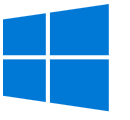
First use the guest WLAN to download and install the installation file (btw: You can also reach the university web server via this connection).
Switch on WLAN, display overview of existing WLAN networks
Select HS_GUEST_WLAN, connect (if query comes: ' Public Network')
Now open your browser - take note of certificate error messages and continue anyway (e.g. 'Continue loading this website'...)
If the browser does not automatically open the guest WLAN login page, please enter: idm.hs-nb.de
Now click on the button 'ACCESS EDUROAM'.
Now follow the link 'Website eduroam.org
The University of Applied Sciences Neubrandenburg and your operating system Windows x are pre-selected as institutions.
Download file and execute/install.
After installation, you will be asked to enter your user account (including @hs-nb.de) and password in an input mask. After confirmation, the WLAN connection to the eduroam will be established --> ready
PS: The user data is stored and therefore does not have to be entered again the next time the WLAN is used.