Discovery Service Advices
The Discovery service is a modern alternative to our classic online catalogue, providing a new way to find literature based on search engine technology. It makes new subject areas more easily accessible and is linked to your library user account.
In addition to our stock, the holdings of around 1,100 other libraries across Germany can also be searched in K10plus-Zentral. Just set the controller to "Extended search in all libraries". It is possible to order these holdings via interlibrary loan.
Search Tips
Search Terms Enter one or more terms in the search box. You can exclude terms with the minus symbol and the "Auto-complete" function helps you selecting search terms. |
Wildcard * The * character can be placed anywhere in the search term or at the end. It replaces any number of characters. Example: Publi*ation finds publikation und publication, sanier* finds Sanierung, sanieren, Sanierungspreis etc. |
Wildcard ? The ? character can be put anywhere inside or at the end of the search term. It replaces exactly one character. Example: Publi?ation finds publikation und publication, W??mar finds Weimar, Wismar etc. |
Person Search When searching for a specific person, put their name preferably in quotation marks. Example: "Johann Heinrich von Thünen" |
Search with original characters If the title is available with original characters, you can search for it that way. Example: Возрождение |
Phonetic Search The phonetic search finds similar terms. This is helpful when the correct spelling of a name or term is unknown. Example: Tollstoy finds Tolstoi, Tolstoj, Tolstoy etc. |
Search Presets You can limit your search by using various presets. For example, if you are looking for a work by a certain author but do not know the title, the author can be entered in the settings. This means that the search is only carried out in the works of this author. Search presets can be saved and loaded for later searches. |
Limit Search Results Period, type, format: The result can be limited to the the required years using a slider or by manually entering. By activating the desired check box, the search result can be limited to a specific publication type and to selected publication formats. |
Search Queries and Search Results Confirm search queries by clicking the search button. The entered terms are searched for in all fields of the title description (person, title keyword, keyword, etc.) at the same time. The search result is sorted by relevance. |
Access to Licensed Electronic Resources (e-books, e-journals, e-articles) The library offers access to electronic full texts for a large number of digital resources. For off-campus access a connection to the UAS Neubrandenburg network via VPN is required. |
Controls
Login
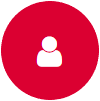
User account access. Manage borrowed items, reservations and fees. Request, change or set your password.
Settings
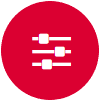
Enter search settings:
- Switch to advanced search
- Activate phonetic search
Start Searching
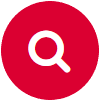
Search using the desired terms.
Choose language

Switch between German and English.
View
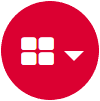
Change the layout of the search results window (max. 4 columns).
Favourites

Shows all items you have saved to your Favourites list.